Artefact Four - 3DS Max Renderings and Composition (Part 1)
The last two artefacts have been dealing with light in a space and how light reacts from objects, this forth artefact will bring the final step to these renders. Adobe Photoshop will be used to create a composition of a render to give further depth by giving the shaded/lit areas a more dominant outcome in the final image for a scene. The artefact will be investigating how this is done and also how it differs from a render from 3DS Max.
Why Composition?
This technique is used everywhere in media today from multi-million dollor films to simple weather reports, the technique is to use images stacked uppon each other to create a new image. In this case for the experiment rendered images from 3DS Max will be placed into Photoshop to adjust the elements of the image and create a improved level of realism to the final output. This is not to say this method is indefinately better than what 3DS Max can produce but simply a further step in production to assess if this method is worth while.
To create the composition in Photoshop the first step was to get the rendered images. A list of renders can be made from the same scene in one go by selecting Rendering>Render Elements tab.
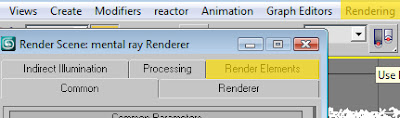
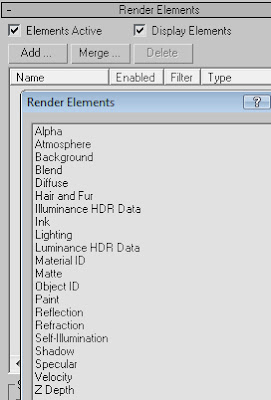 From the Render Elements tab, clicking on add will allow a user to create multiple renders and these will change how the final composition will look. For the first experiment only a couple renders will be used. Only the diffuse render was selected this will give the colour needed for the scene and a seperate render that uses Occlusion will be used for the shaded areas described later.
From the Render Elements tab, clicking on add will allow a user to create multiple renders and these will change how the final composition will look. For the first experiment only a couple renders will be used. Only the diffuse render was selected this will give the colour needed for the scene and a seperate render that uses Occlusion will be used for the shaded areas described later. Original render dark scene created in 3DS Max using Mental Ray. Mental ray was chosen as it has given better looking renders from the results of artefacts two and three.



The resulting effect that the Occlusion render will give to the final composition are softer looking shadows, this is calculated from the ambient light in the scene – independent from the original light source. This greyscale occlusion will allow the shaded areas of the initial render to have more depth from the original Mental Ray render.
To create this render and make this “Clay effect” all objects need to have the same map applied to them. Using a Mental Ray map the surface section on the Basic shaders area needs to use an Ambient/Reflective Occlusion sub map. To finally allow the render to give the clay look the ‘Global Ray Antialiaser’ needs to be on and the map created must be placed here. The resulted procedures can be seen below in the render.
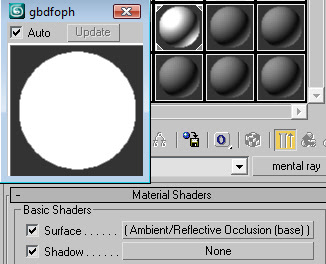
 At times the initial render for the Occlusion output creates a bad image where grain is can be seen creating an image where noise has been engineered. This must be discarded now before using the image later in the final composition.
At times the initial render for the Occlusion output creates a bad image where grain is can be seen creating an image where noise has been engineered. This must be discarded now before using the image later in the final composition. To make the grain dissipate from view the sample per pixel quality needs to be increased. This basically increases the amount of information per pixel giving a smoother look to the render. However the larger the samples rate the longer the render time. The original setting is set at ¼ and after test renders the best output with minimal time consumed was setting both minimum and maximum ranges to 64 samples per pixel.
To make the grain dissipate from view the sample per pixel quality needs to be increased. This basically increases the amount of information per pixel giving a smoother look to the render. However the larger the samples rate the longer the render time. The original setting is set at ¼ and after test renders the best output with minimal time consumed was setting both minimum and maximum ranges to 64 samples per pixel.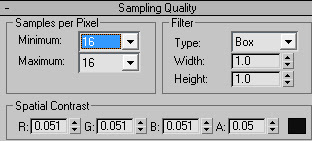 Below shows how the Photoshop layers have been setup and what has been attached to them e.g. the exposure for the living room dark layer. The ambient occlusion layer has been inverted to allow the image to become brighter in the final output.
Below shows how the Photoshop layers have been setup and what has been attached to them e.g. the exposure for the living room dark layer. The ambient occlusion layer has been inverted to allow the image to become brighter in the final output. The diffuse map will give colour to the scene whilst the initial Mental ray render will show all the reflections of the shiny surfaces such as the floor and the glass table top. The specular map was used to give added highlights and bring out the well lit areas of the scene however the rendering was too dark so it was discarded. Finally the ambient occlusion map was placed on top of the stack.
The diffuse map will give colour to the scene whilst the initial Mental ray render will show all the reflections of the shiny surfaces such as the floor and the glass table top. The specular map was used to give added highlights and bring out the well lit areas of the scene however the rendering was too dark so it was discarded. Finally the ambient occlusion map was placed on top of the stack.Below is the final composition, the image on the left was the initial render from 3DS Max and the image on the right is the newly created composition. I believe that the rendered image is still better, the shaded areas where the light struggles to reach is more dominant than the composition. Thus giving the image the depth that gives the room distance whilst looking at the composition image the whole thing looks a bit flatter.

The final outcome of the composition was slightly disappointing the main reason being that the specular map was too dark to use which is why the scene still looks too dark and the depth is not quite there. After browsing the Web (mainly 3D forums) I have gained the knowledge that in 3DS Max there is a problem with using Render Elements alongside the Mental Ray renderer. The Scanline renderer is the optimum partner for rendering elements. The scene lights will be recreated and a composition will be tested again with the new Scanline renders.









































